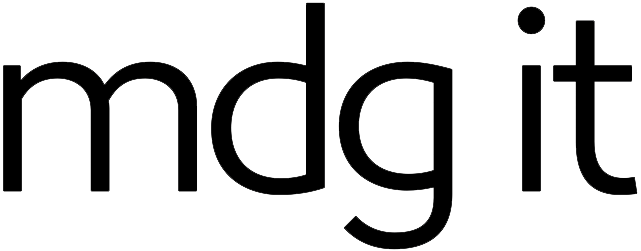SSL certificates encrypt information as it is transferred between visitors and the server. SSL is required if accepting credit cards on site, and is advisable in all cases where clients enter information or log in to a store.
Ordering an SSL certificate / Renewals
The first step of renewals orders is processed automatically. For new orders only, you can order an SSL certificate by:
- Checking the SSL option when placing an order
- Requesting a new SSL certificate is added to your account in a Support Ticket
- Creating an order in the Client Area
If your site or DNS is hosted with M.D.G. IT, the above is all you need to do
As soon as the order is approved, the certificate will be automatically delivered to M.D.G. IT and installed on your site within 24 hours. Once installed, please visit all SSL domains on your site to confirm everything is working as it should. Once SSL is installed server side, you can set up Magento to use SSL checkout and other sensitive pages. Please see Setting up SSL in Magento for more details.
Processing the order for domains not currently hosted by M.D.G. IT
Once your order is placed you will receive a confirmation email from M.D.G. IT, and an invite Email directly from GeoTrust. You must click on the link in this email and step through the order process. This step is simple and straightforward:
- Click on the link in the email
- Select Initial Order if this is a new SSL order, or Renewal if this is a renewal. Do not change anything else on this page and click Continue
- (Enter CSR) - do not change anything on this page and click Continue at the bottom of the page
- (Common Name) - do not change anything and click Continue
- (Verify Server URL) - do not change anything and click Continue. Ignore any red CSR / Key messages
- (Site Administrator Contact Information) - enter your details in the Site Administrator Contact Information section only and click Continue
- (Approval of Your Certificate Request) - Select a Level 2 address for SSL verification. You must be able to receive mail at this address. We recommend using admin@[yourdomain.com]. **Do not select "other" or attempt to use an address other than those suggested by the form, or your certificate will need to be manually approved by GeoTrust, which can take several weeks. Click Continue
- (Order Summary) - Check the "I agree to this SSL Certificate Subscriber Agreement" box at the bottom of the page, and click Submit Order.
- Confirm that you see a message like "Thank you for your RapidSSL™ certificate request. Your order number is: 12364"
- Once the order is placed, you will receive an email to the address you selected at Step 6 above. You must click on the link in this email, and then click the I Approve button on the page that opens. Please make note of the message you then receive - this should be similar to "RapidSSL Order Review and Approval / Order Successfully Approved". If your order is instead flagged for manual approval, the certificate will take a day or two to be issued.
If you encounter any problems during the above process, please don't hesistate to open a support ticket.